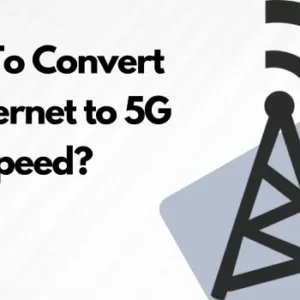Internet has become a necessity nowadays and everyone spends lots of hours throughout the day using it. But what if your internet speed is not working up to its potential? This situation is not only frustrating but lots of your tasks also get delayed.
So, here we will provide you with some of the best ways for how to increase internet speed. In this blog, we will tell you to increase the internet speed on various types of devices including Windows, Mac, Android, iOS, routers, etc.
How To Increase Internet Speed On PC & Laptop?
If you are a laptop then most of the time you might face a slow internet issue mainly due to poor internet connection or LAN connectivity. Below, we have provided the fixes that you can apply on Android and iOS devices to get the internet speed fixed:
Improve Internet Speed On Windows 7, 8, 10, & 11
Here are the major things that you can try to fix the internet issue on your Windows device:
Clear Browser Cache
The very first thing that you can do is to clear the cache of your browser. For Chrome you can follow the following steps to do the same:
- Open on three dots (⋮) icon at top right bar.
- Tap on Clear Browsing Data.
- Tap on Advanced option.
- Select data that you want to clear.
- Tap on “Clear Data”.
After this, all the data of your browser will be cleared. On most of the devices, you have to follow the same steps to clear the browser cache.
Delete Temporary Files
The next thing that you can do to fix the slow internet connection on a Windows device is to clear temporary files from your device.
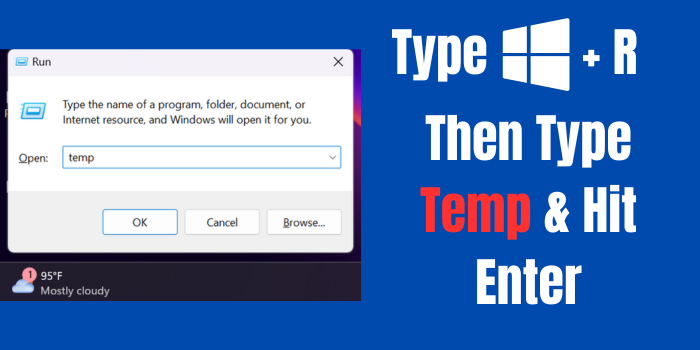
To do this, you just need to type Windows + R on your device to open the command prompt. There type “temp” and hit enter. After this, just select all the opened files and delete them.
Remember, we always suggest to the check the temp files before deleting them because once deleted they will be very hard to recover.
Fix Network Settings
You can also try fixing the network settings to fix this issue. To do this, just open the settings app, and tap on the internet & network option.
There you can either reset the internet setting of turn on the metered connection option.
After this, you might experience increased internet speed.
Check Background Apps
If there are lots of apps running in the background then also you might face the slow internet connection issue.
To fix this, tap on CTRL + SHFT + ESC keys to open the Task Manager on your device. After this, check the unnecessary apps and close them.
Following this method will also help you to increase the internet speed on your PC.
Update Windows Operating System
The last thing that you can do is to check for the updates. Sometimes, if you have lots of pending system updates on your device then also you might face the slow internet issue.
To fix it, just go to your About section and see if there are any updates or not. If there’s any then download and install it on your device.
After this, there are very huge chances that the internet issue on your device might have been fixed.
Method To Increase Internet Speed In Mobile
If you are an Android or iOS phone user then below we have provided the steps that you should go through to fix the issue:
Restart Your Phone
The very first thing that you can try using is simply restarting your phone. For this, simply press the power button and volume down button simultaneously. After this, select “Restart” option.
Once restarted, users can experience a better internet speed on their devices.
Disable Background Apps
If you have lots of apps running on your background then also you might a slow internet connection issue. So, if is recommend to close the apps that are running in the background to make the internet connection better.
Check For Connectivity In Your Area
If there is a network outrage in your region then you might also face the slow internet issue. In such a scenario, you are suggested to contact the support team of your network provider and ask them to fix the issue in your region.
Reset Your Network Settings
The last thing that you can do is to simply reset the network settings on your device. Alternatively, you can also add the best APN settings according to your network operator on your device. This will surely help you to fix the issue on your phone.
These are some of the major fixes that you can apply on your phone to get the internet issue fixed on your Android phone.
Increase Internet Speed In Router Settings
If you are facing slow internet issues on multiple devices then the issue can also persist with your WiFi router. To fix the slow internet issue with your router, you can apply the following fixes:
- Restart your WiFi router and modem
- Place the router in good connectivity areas (recommended an area without any hurdles)
- Adjust the antennas of your WiFi router
- Update your WiFi plan to a better internet speed plan
- Change the bands of your router or modem
- Switch to a better WiFi router with strong network capacity
- Remove unnecessary devices on which you don’t use internet
These are some of the major fixes that you can try to fix the slow internet issue on your WiFi router.
Increase Internet Speed When Using VPN
If you are using a VPN on your device then also you might face the slow internet issue. This is mainly because VPN routes the data through a bigger route. In such a scenario, you can apply the following fixes to resolve the slow internet issue.
- Connect to a VPN server that has low usage
- Try to connect to servers that are nearest to your location
- If there is any additional VPN installed on your device, remove it
- Switch to best possible VPN protocols like Litespeed or WireGuard
- Disable antivirus software, if you have any
Above, we discuss some of the methods that you can try to fix the slow internet issue on various type of devices including PC, Mobile, routers, etc. So, if you even face the slow internet issue then it is suggested to check the methods mentioned by us to get the issue resolved.